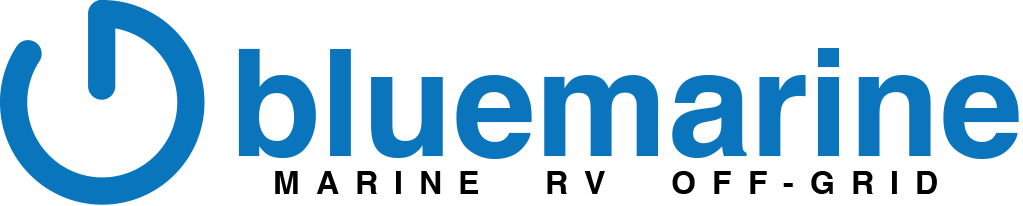Integrating Ruuvi Tags with Victron Energy
Integrating RuuviTag sensors with a Victron Energy system, specifically the Cerbo GX, unlocks powerful features for real-time environmental monitoring. These sensors provide precise data on temperature, humidity, and air pressure, which can be viewed directly on the Cerbo GX display or remotely through the Victron VRM portal.
This integration allows users to monitor critical areas, such as battery compartments or living spaces, optimizing energy usage and system performance. Alerts based on sensor readings enable proactive adjustments, safeguarding sensitive equipment and ensuring a comfortable environment.
Step-by-Step Instructions
1. Gather Necessary Equipment
- RuuviTag sensors: Ensure you have enough sensors for your monitoring needs.
- Cerbo GX: Ensure it's installed and functional.
- Bluetooth dongle: Required if the Cerbo GX does not have built-in Bluetooth capability.
- Firmware update: Verify that the Cerbo GX has the latest firmware installed for seamless integration.
2. Place the RuuviTag Sensors
- Identify the locations you want to monitor (e.g., battery compartments, engine rooms, living spaces).
- Place the RuuviTag sensors within a 10-meter range of the Cerbo GX for optimal Bluetooth connectivity.
3. Enable Bluetooth on the Cerbo GX
- Access the Cerbo GX interface (either via touch screen or remotely through the Victron VRM portal).
- Navigate to Settings > Bluetooth and ensure Bluetooth is enabled.
4. Pair the RuuviTag Sensors
- On the Cerbo GX, go to Settings > Add Bluetooth Device.
- A list of available Bluetooth devices will appear. Select your RuuviTag from the list.
- Confirm the pairing process. The Cerbo GX will begin receiving data from the sensor.
5. Verify the Connection
- Once paired, navigate to the Sensors section on the Cerbo GX.
- Verify that the RuuviTag’s data (temperature, humidity, and air pressure) is displayed accurately.
6. Monitor Data on Victron VRM Portal
- Log in to the VRM portal using your Victron credentials.
- Go to the Device Details page of your Cerbo GX.
- View the environmental data transmitted by the RuuviTag sensors, including historical trends and real-time readings.
7. Configure Alerts
- Set thresholds for temperature, humidity, or pressure.
- Configure email or SMS alerts to notify you of unusual conditions. This can be done through the VRM Portal Alerts section.